So, you have a Microcontroller code burner G540 but you don’t know how to use it.
In this Article we will teach you how you can burn a simple code with G540.
Please Remember the following things:
- G540 software won’t support 64-bit Edition of Windows.
- To use G540 with 64-bit Windows, you need to create a Virtual Computer using Oracle VM VirtualBox or similar
- We recommend using Windows XP or Windows 7 32-bit
Lets Get Started:
- Connect G540 Burner with a computer using appropriate cable (USB/Serial) and install the software. It is recommended to use Windows XP (32-bit) or a 32-bit based Windows NT OS.
- After the installation of the software connect the G540 to your computer and run the installed software.
- A software window should appear like this:
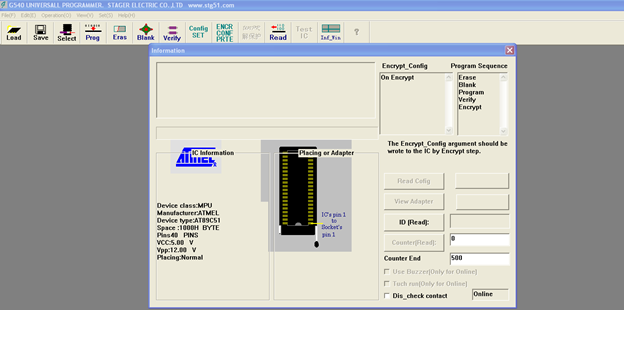
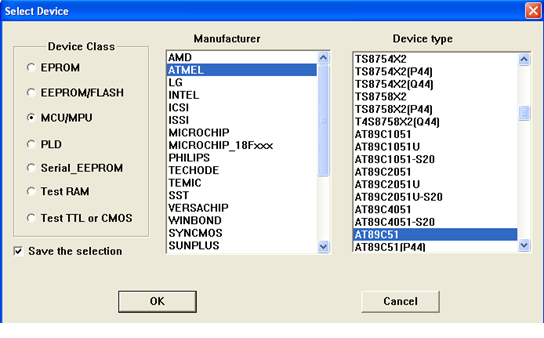
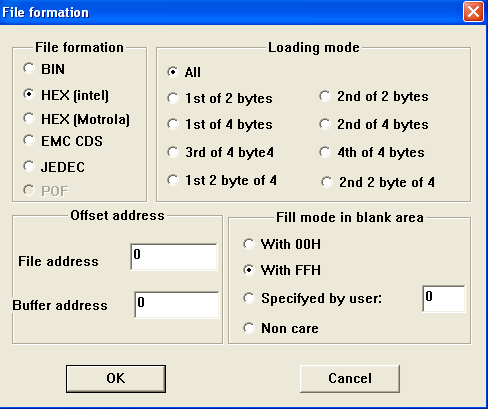
This gives you the option on how to fill the blank space on the controller, the offset address, loading mode and file information.
-Erase
-Blank
-Program
-Verify
-Encrypt
